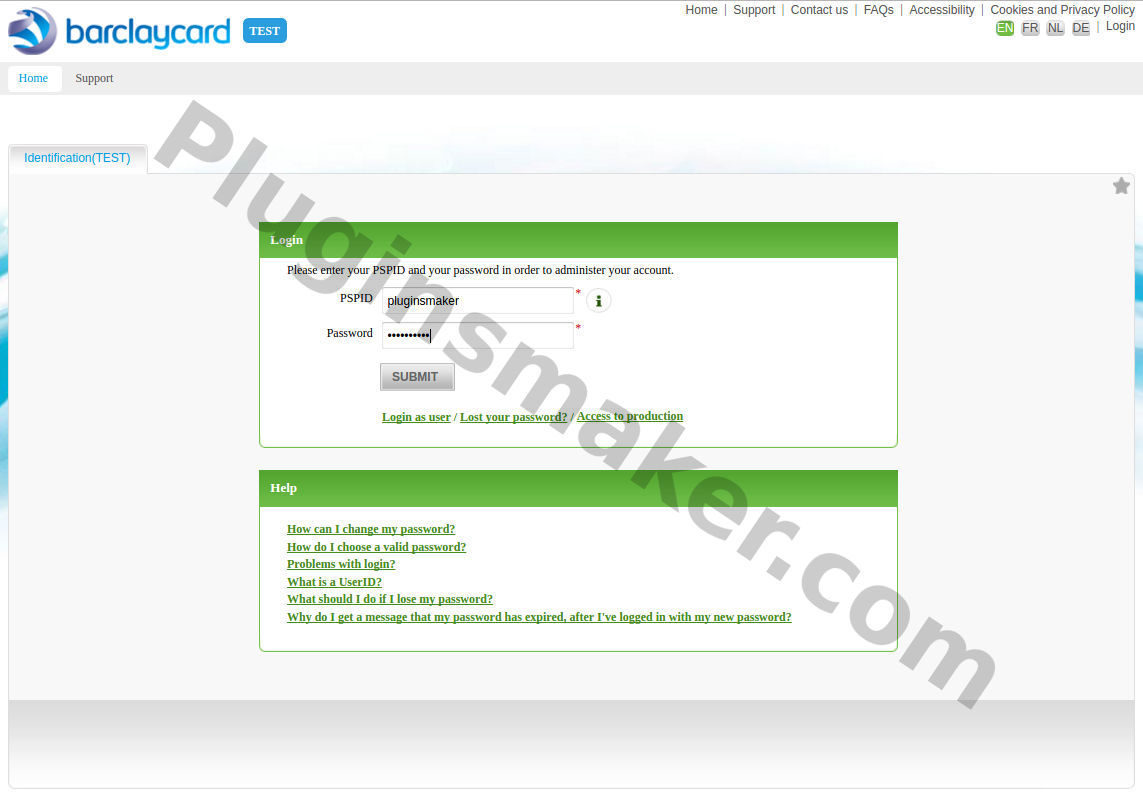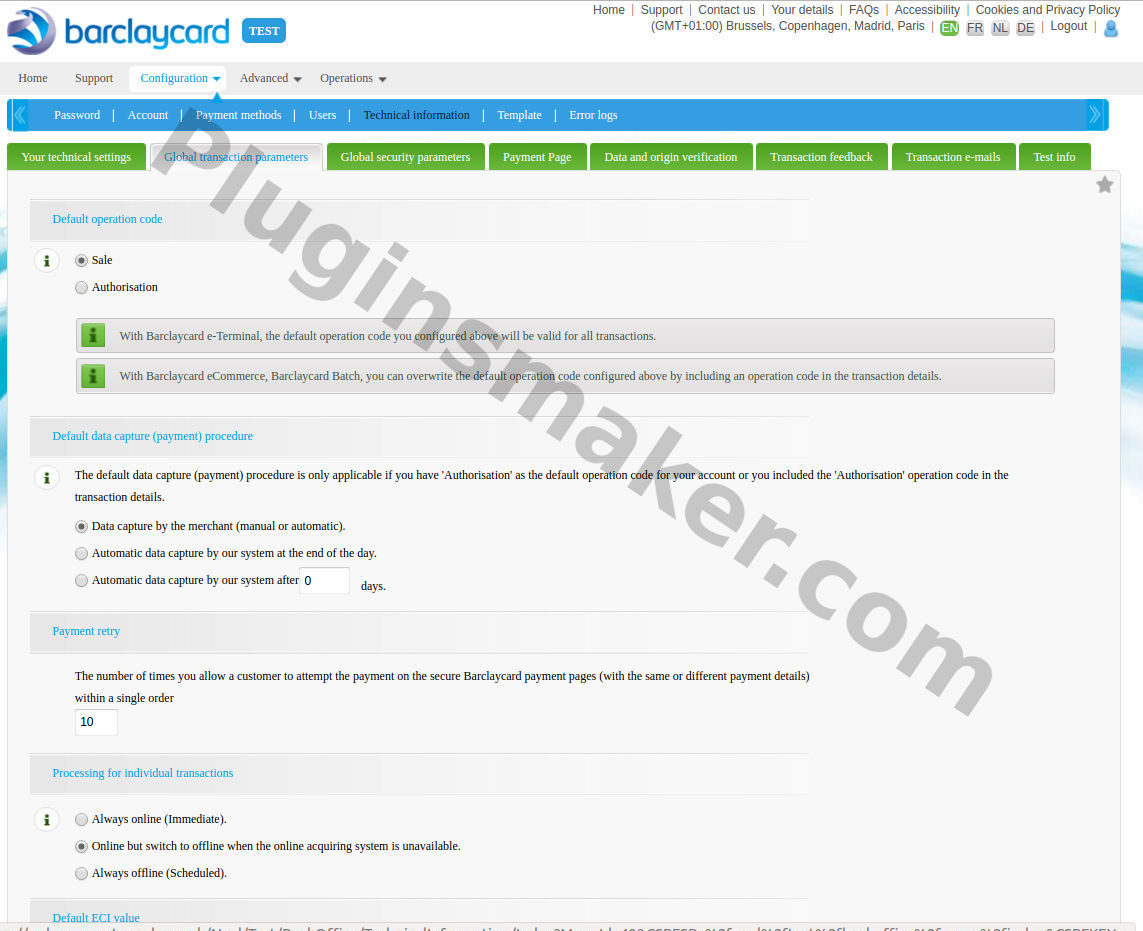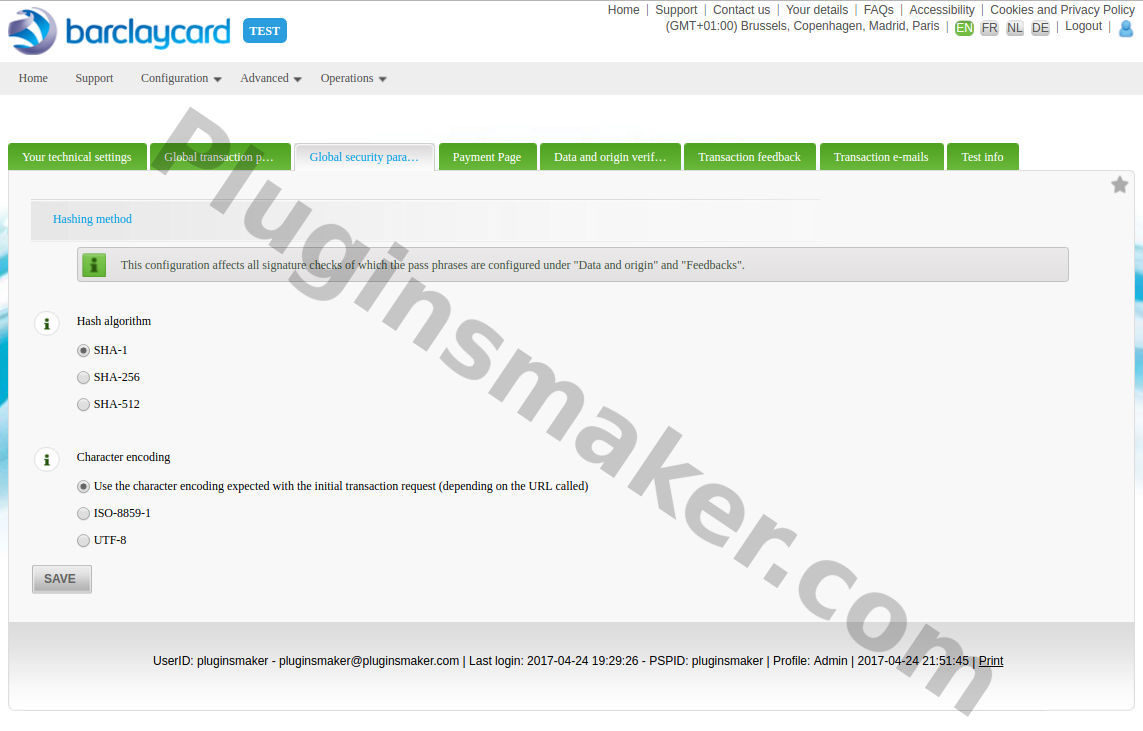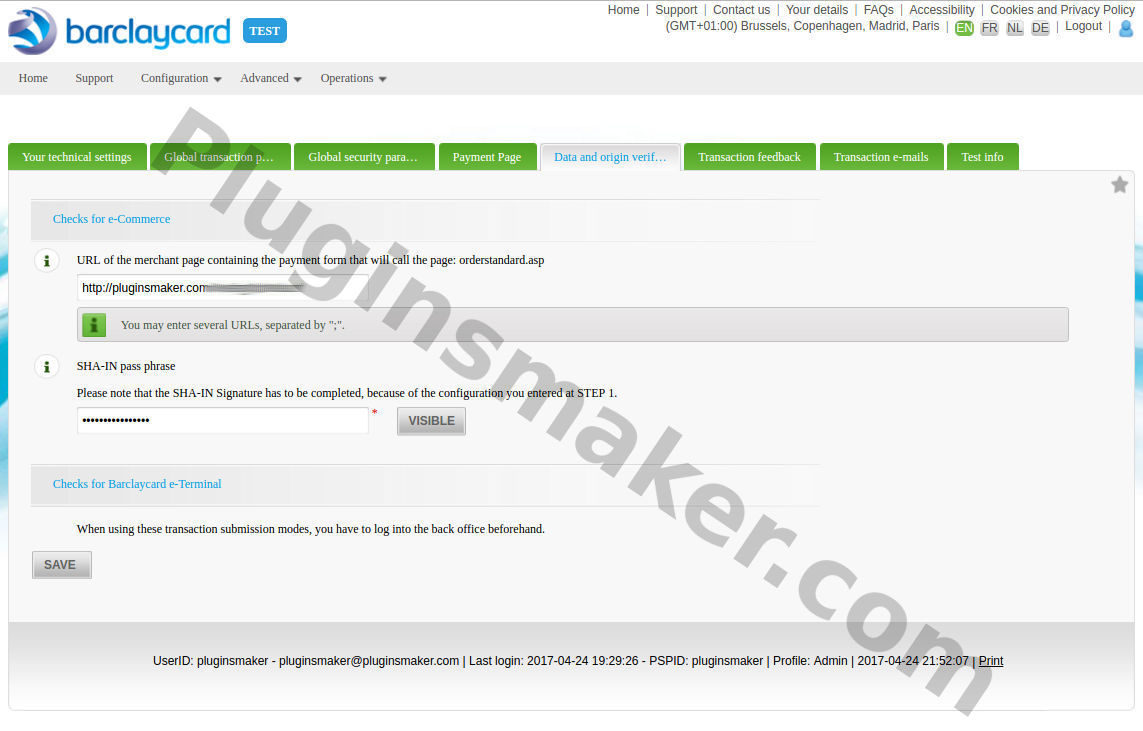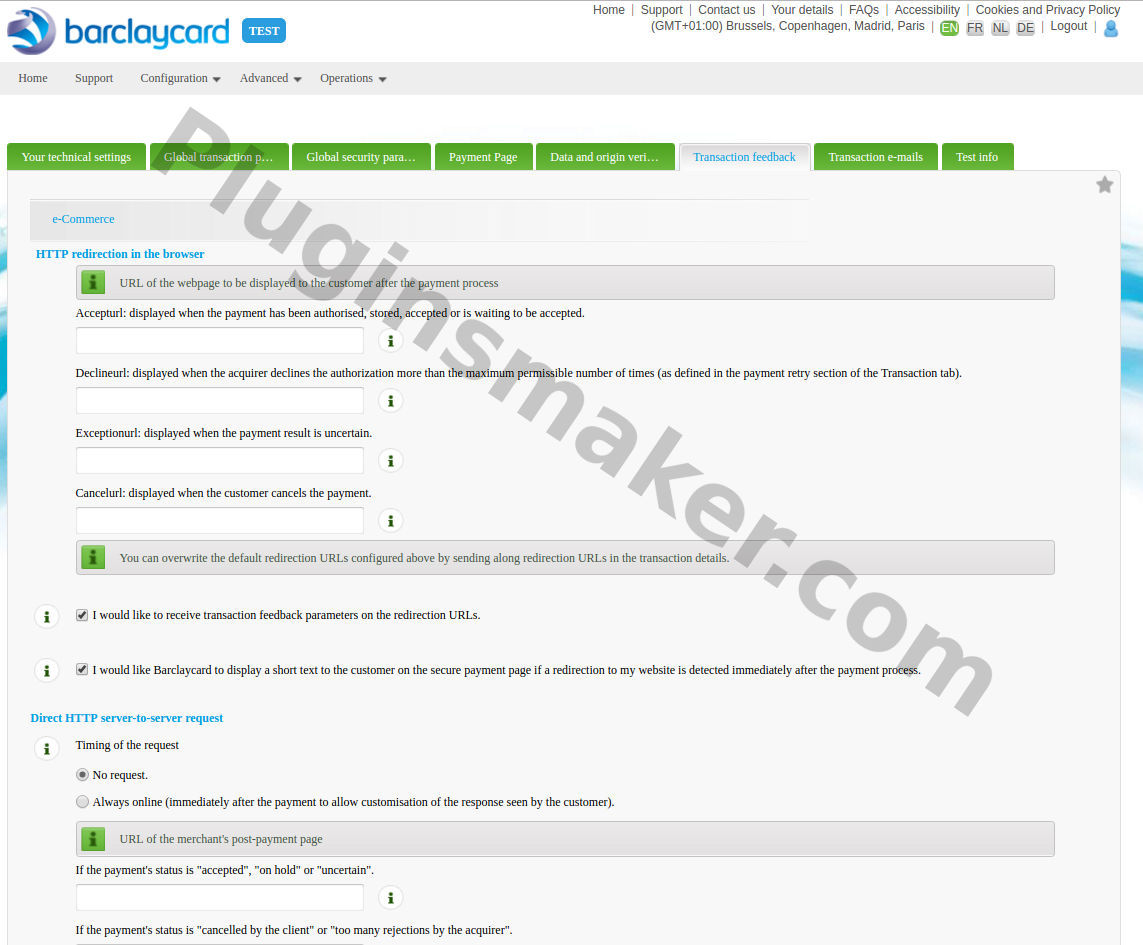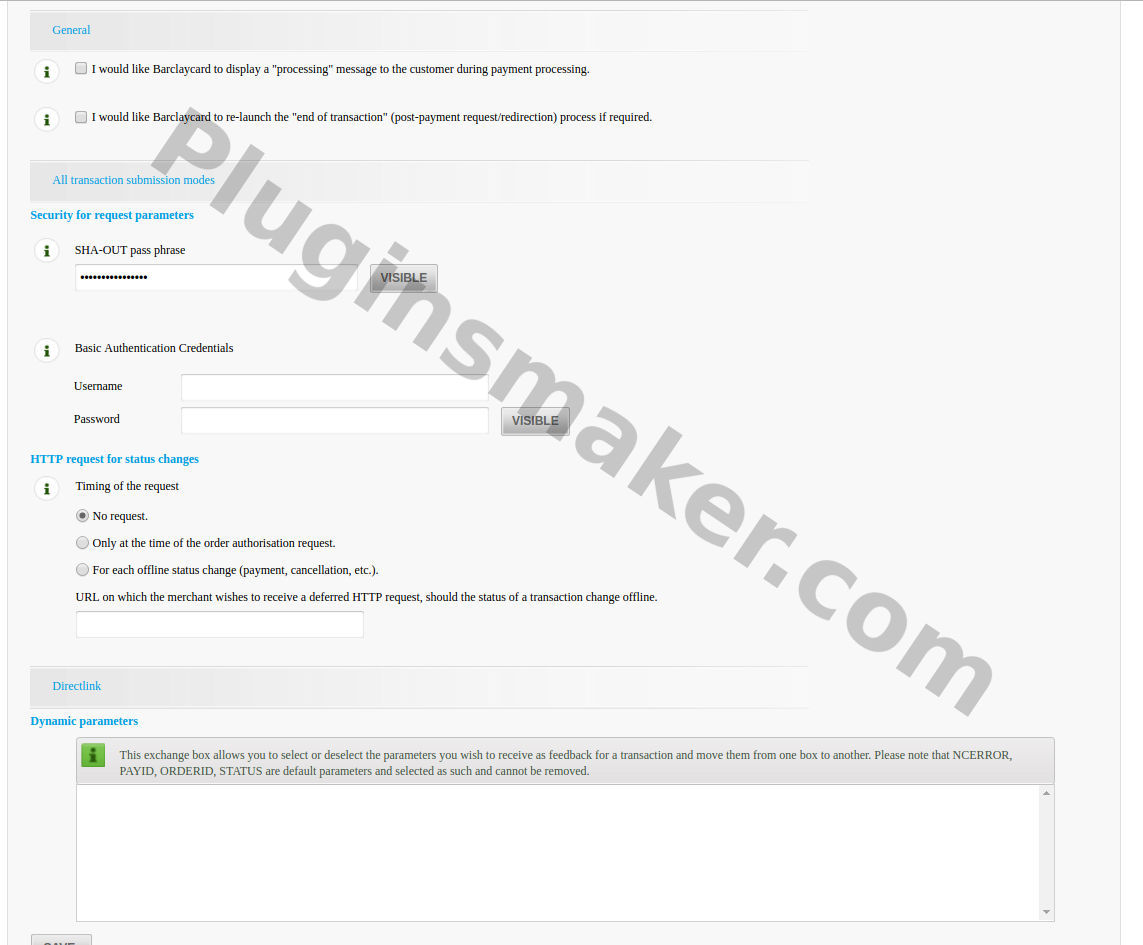Description
WooCommerce BarclayCard ePDQ payment gateway, implemented by PluginsMaker, allows to add BarclayCard ePDQ payment gateway to any ecommerces made using WooCommerce and WordPress. The plugin supports 3D Secure version 2.
See the plugin in action:
This is our bestseller plugin for WooCommerce, 2018, 2019 and 2020. Now, it allows manuals refunds.
How to Install WooCommerce Barclaycard ePDQ Payment Gateway
After purchasing the plug-in, at the pluginsmaker store, you must download the zip file using the link you can find in the email you received once the order is completed. The file contains the plugin and to install it you need to visit your wordpress “Plugins” menu. On this screen, press “Add New” and then “Upload Plugin”. Using the “Browse” button you’ll be able to upload the zip file. Then, activate it.
How to set up WooCommerce Barclaycard ePDQ Payment Gateway
BarclayCard ePDQ payment gateway for Woocommerce is set up following next steps:
- First, visit Woocommerce/Settings menu, Checkout tab, Barclay Card – EPDQ option
- Enable the payment plugin
- Set the title and customer message. Those text will display in the checkout process.
- Set your PSP ID value. You’ll get this value in your Barclaycard account page.
- Set your Passphrase. You’ll get this value in your Barclaycard account page.
- Enabled 3D Secure if you want to support cards with 3D Secure enabled.
Next image displays the current admin panel for Barclaycard ePDQ payment gateway plugin for Woocommerce:

Checking “Test mode” you’ll be able to test the plugin using your Barclaycard testing account.
Barclay Card ePDQ account settings
1. Login testing page at https://mdepayments.epdq.co.uk/Ncol/Test/BackOffice/Login
2. Configuration / Technical information/ Global transaction parameters: Set Sale as Default operation code
3. Configuration / Technical information/ Global security parameters: Set Hash algorithm to SHA-1, SHA-256 or SHA-512 (same value as Hash algorithm on plugin settings page)
4. Configuration / Technical information/ Data and Origin verification: Leave the “URL of the checkout page” field empty and set SHA-IN pass phrase. This value must be copied in the plugins configuration page in SHA-IN value. Don’t use special characters in SHA-IN.
5. Configuration / Technical information/ transaction feedback: Activate “I would like to receive transaction parameters on the redirection URL’s“, and the SHA-OUT pass phrase. This value must be copied in the plugins configuration page in SHA-Out value. Don’t use special characters in SHA-OUT.
For more advanced customers, “Debug Logging”, allows to see trace of the payment process.
To improve the Barclaycard server page, you could access to Configuration -> Template. You can change the Default template to ‘Barclays Responsive Payment Page template‘, click ‘Activate‘ and it automatically looks much better on desktop and mobile devices. (however the logo needs to be uploaded to the Barclay site directly as it can’t take the logo uploaded from the plugin.)
Support for Automatic Refunds
To add support for automatic support you have to make the next set up in your Batclaycard account. visit your menu Account/Your options:
First, activate Direct Link and Refund options. Contact with Barclaycard if your account has not this options available.
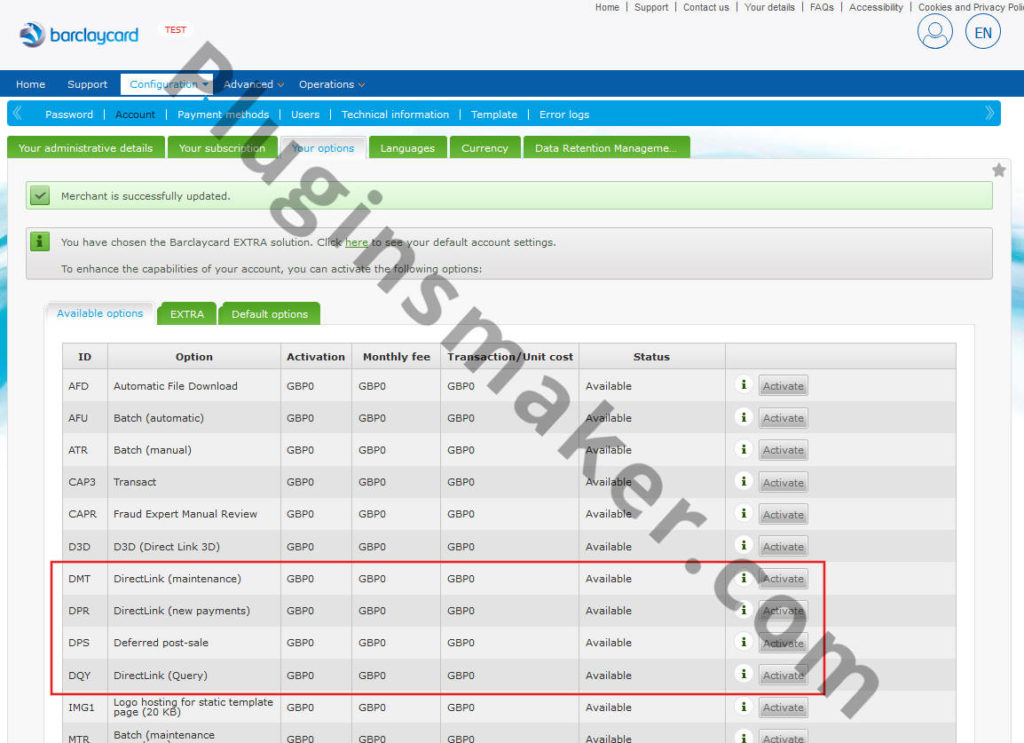
Second, visit the menu Configuration/Users and create a new one. Set it as “Special user for API“.
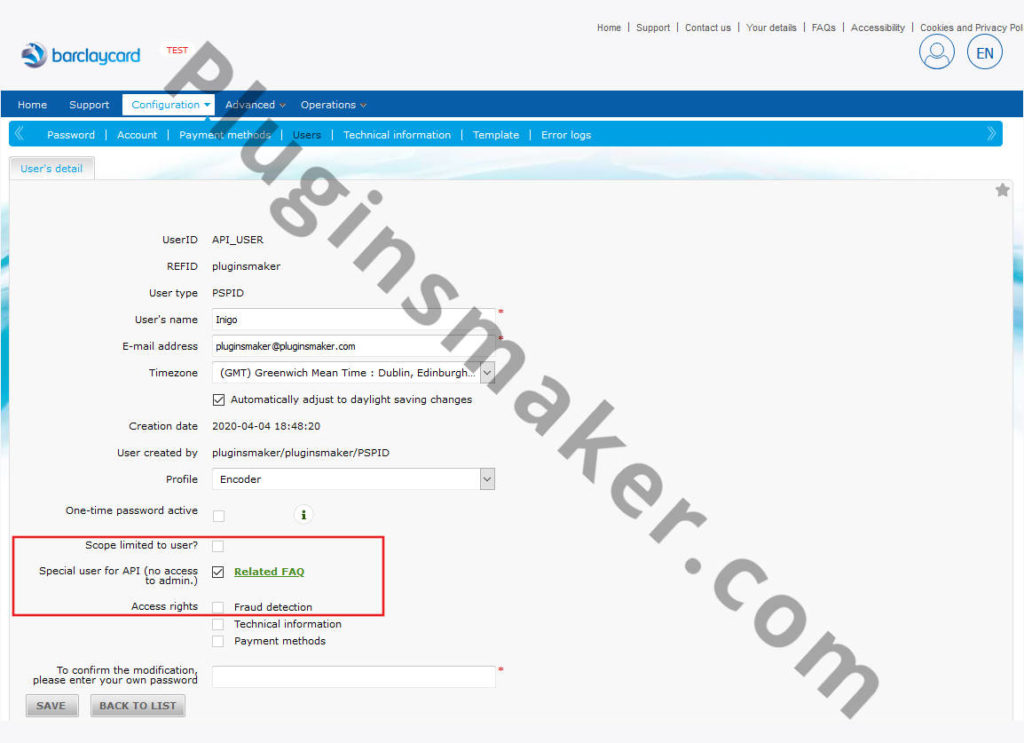
Finally, set uo in youe woocommerce Barclaycard manage page the refund configuration:

This Woocommerce plugin has been developed by Pluginsmaker team.
Change log:
May 1, 2021, ver 2.4: Only support for accepted payments.
Mar 18, 2021, ver 2.3: Adding Message “I would like to receive transaction feedback parameters on the redirection URLs”.
Jul 24, 2020, ver 2.2: Adding support for Hash algorithm (sha-1, sha-256 or sha-512)
Apr 20, 2020, ver 2.1: Adding support for automatic refunds
Dec 4, 2019, ver 2.0: Adding support for Woocommerce 4.0
Dec 1, 2019, ver 1.9: Adding support for Woocommerce 4.0
Jun 25, 2019, ver 1.8: Adding support for 3D Secure
Feb 01, 2019, ver 1.7: Adding support for new Woocommerce version
Oct 24, 2018, ver 1.6: Adding support for SHA-OUT pass phrase
Feb 24, 2018, ver 1.5: Adding support title, colors and logo
Feb 12, 2018, ver 1.4: Adding support for new Woocommerce version
Jan 8, 2018, ver 1.3: Adding support for new Woocommerce version